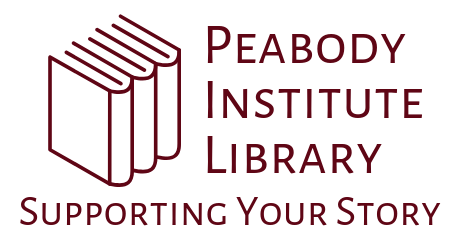All Three Library Locations will be closed from Saturday, September 3rd, through Monday, September 5th, in celebration of the Labor Day holiday.
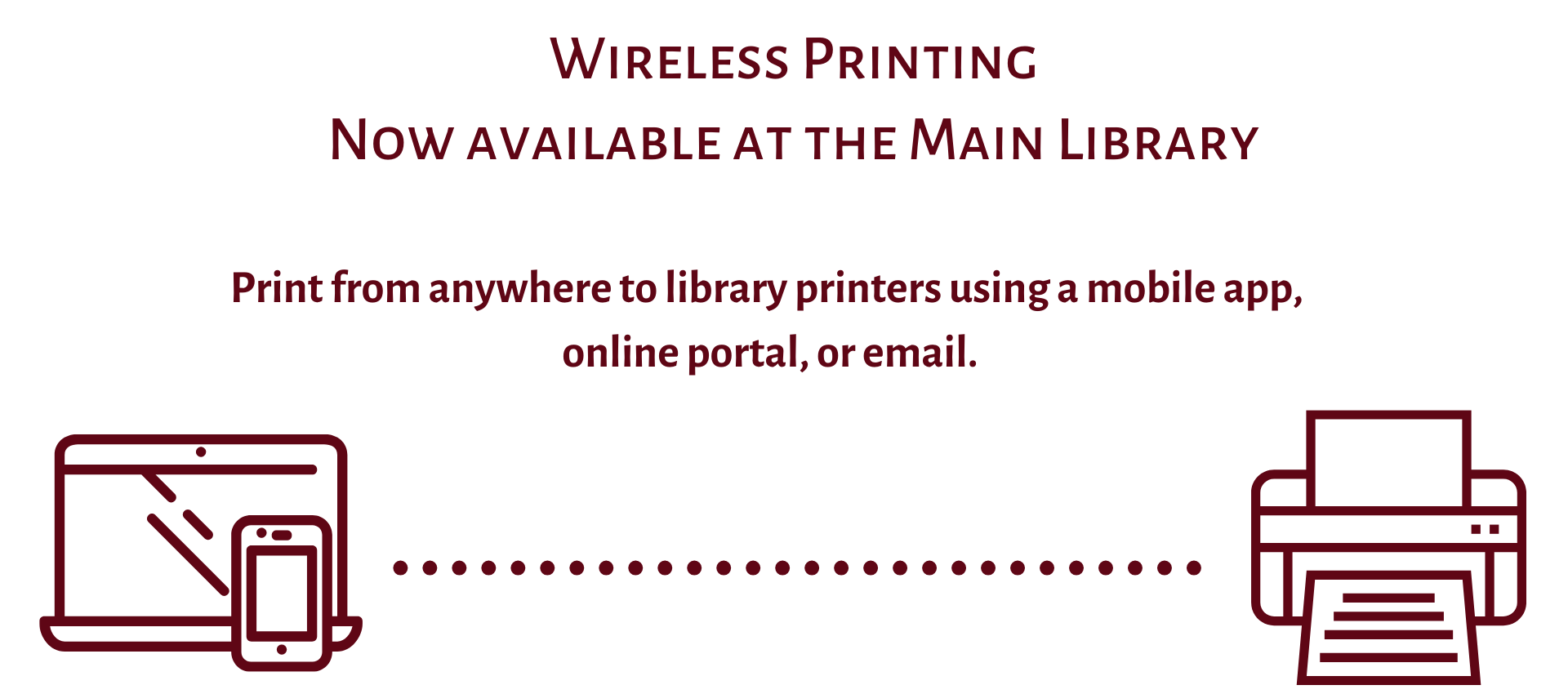
Introducing wireless printing at the Main Library! You can now use your mobile device, laptop, or home desktop to send documents to the library printers from anywhere, and then retrieve them from the Print Release Station at the Main Library.
Below are instructions for the three ways you can print wirelessly.
The PrinterOn app on your mobile device:
- Download PrinterOn from the Google Play Store or the Apple Store.
- In the app, tap Select a Printer
- Search for Peabody Institute Library or zip code 01960 to see available printers
- Tap the
 icon and then tap
icon and then tap  to save (You will need to do this for both the Black and White and Color printers).
to save (You will need to do this for both the Black and White and Color printers). - Follow the prompts on the screen to print from the app. For more information about printing from the PrinterOn app visit: https://www.printeron.com/
printing-apps/
Upload your document using a laptop, Chromebook, or desktop:
- Open the Wireless Printing Portal
- Printer: Select one of the four library printers to print to
- Black and White
- Black and White Double-Sided
- Color
- Color Double-Sided
- User info: Enter your email address
- Select document: Click browse and locate the file to print
- Click the next (arrow) button
- Approve your print job by clicking the green printer icon. This will send your print job to the Print Release Station.
Send as email attachment from your device (Computers, Chromebooks, Laptops, Tablets & Smartphones)
- Login to your email account and send / forward an email with the document to be printed as an attachment to one of four printers:
- Black and White: peabody-inst-bw@printspots.com
- Color: peabody-inst-cl@printspots.com
- Black and White Double-Sided: peabody-inst-bw-ds@printspots.com
- Color Double-Sided: peabody-inst-cl-ds@printspots.com
- Note: The attachment and body of the email will be sent as two separate jobs. You may choose to print only one job when you retrieve it at the Print Release Station.
- You will receive a confirmation email when your print job is available to print from the Print Release Station
- Use your email address to retrieve your print job at the Print Release Station.
To Pick Up Your Print Job
- At the Print Release Station (on the first floor), click Release Print button
- Enter your email address in the lower box (the section for print jobs sent from mobile devices)
- Follow directions posted at the Print Release Station